How to add individual links to your mail merge from the spreadsheet
Sometimes you need to send a different link to each recipient. In this guide we will show you how to add it to your spreadsheet and link it to your mail merge template in Outlook.
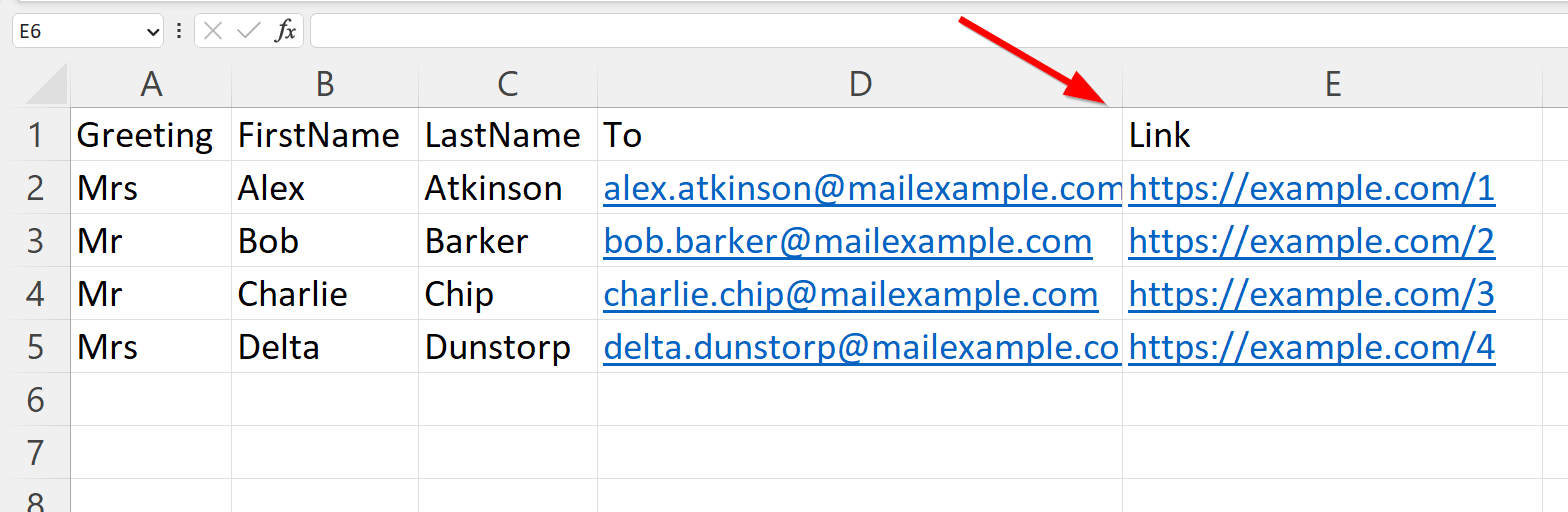
First of all, you need to add a column to your spreadsheet.
For this example let’s choose Link as the
column header. In that column you will add the individual
link for each of your recipients.
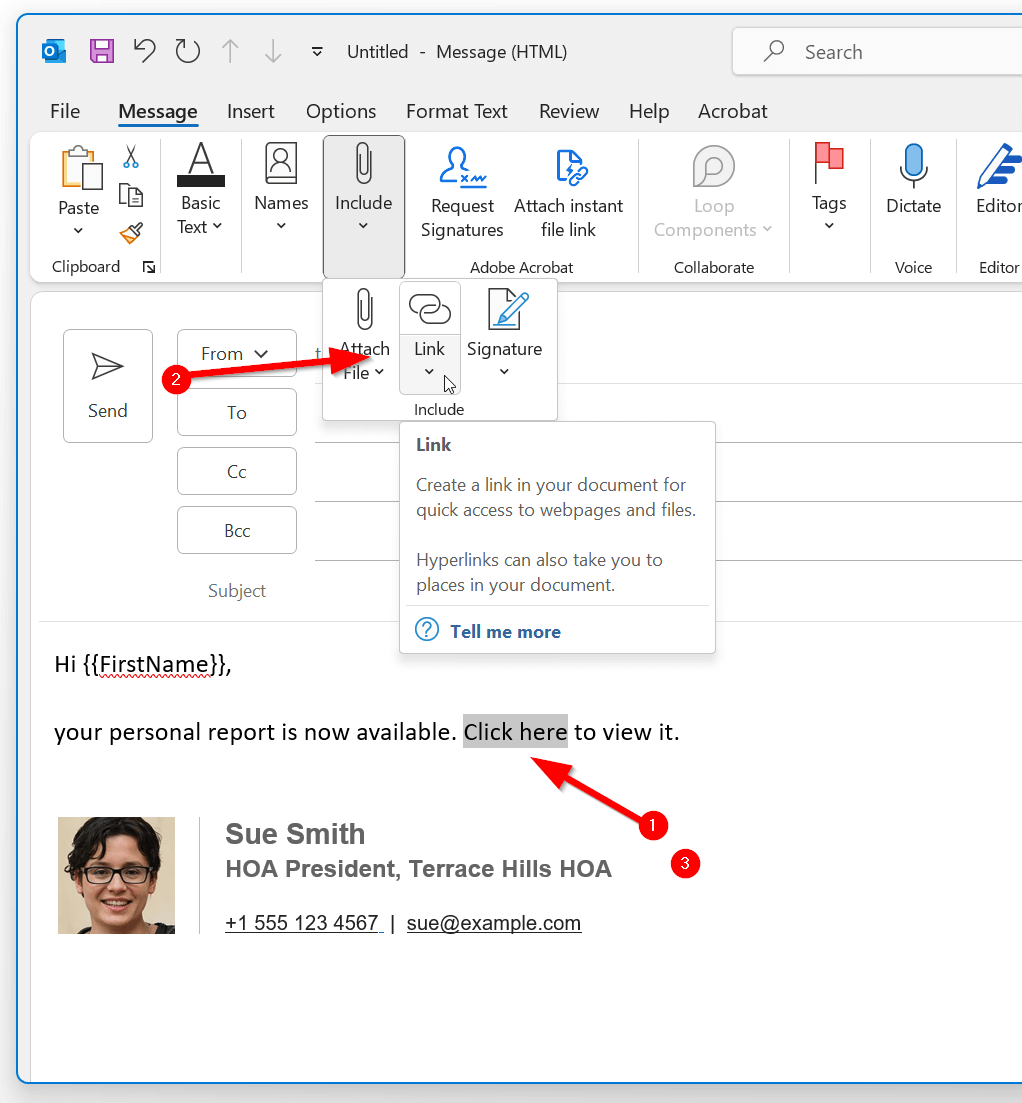
Then in Outlook you need to add the link to your mail merge. Type the text that you would like to add a link to. For example “Click here”. Then select that text (highlight it) and from the menu bar, click on the menu dropdown “Insert” and then on the button “Insert link”. Make note to click on the icon and not the little arrow pointing down.
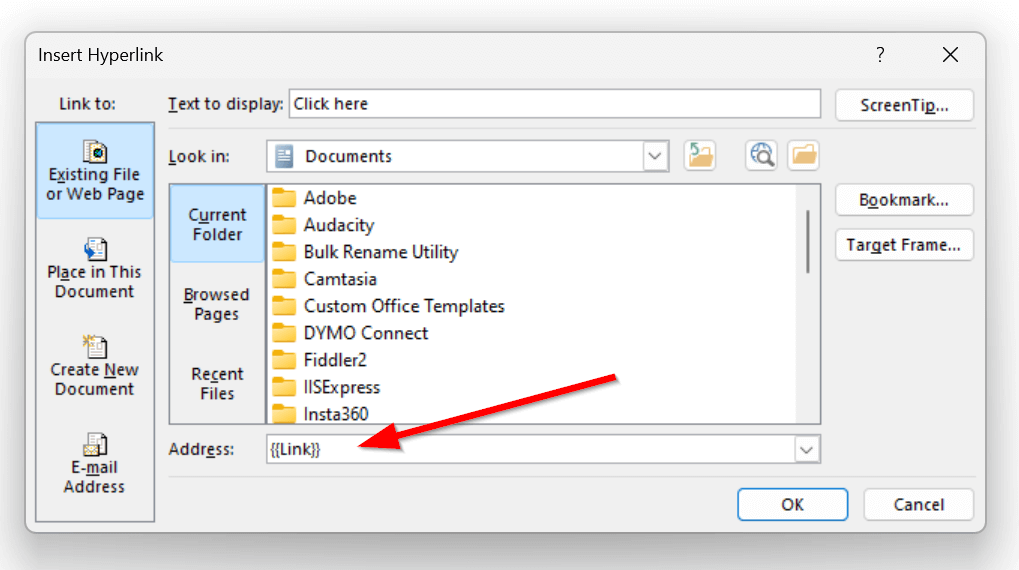
This will open up a popup. At the bottom find the Address
box and type the name of the column, surrounded by two curly
braces on each side. In our example that’s
{{Link}}.
Newer versions of Outlook may change this to https://{{Link}} when you exit the dialog. This will cause links in your spreadsheet to double the “https” prefix. To fix this, remove the HTTPS prefix in the link, turning “https://example.com” into just “example.com”. This way, when the mail merge runs, Outlook will automatically add “https://” to the beginning of your link, resulting in a properly formatted URL.
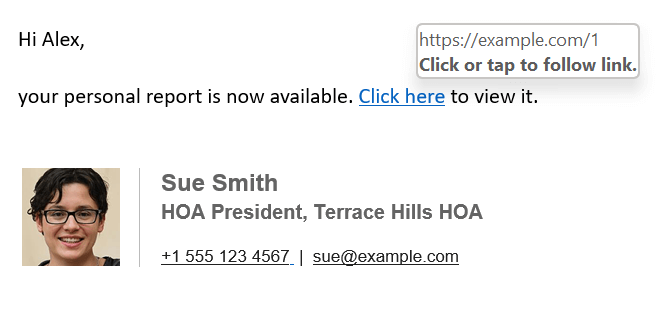
Now when you send the campaign when the recipient clicks on the link, they will be redirected to the link that you added in the spreadsheet.