Sending a mail merge with individual CC or BCC recipients
SecureMailMerge allows multiple ways to add CC or BCC recipients to your mail merge.
Contents
Sending each email to the same CC or BCC recipients
You can add the same CC or BCC (or multiple) recipients to each generated email. Simply add them to the appropriate boxes in your template email.
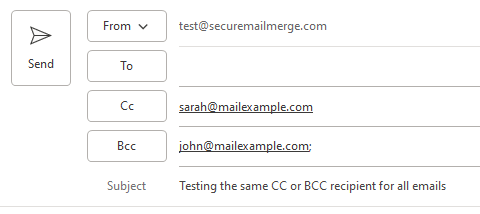
Each generated email will then carry these values.
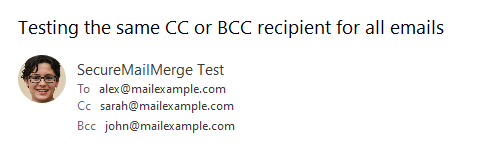
Note: In the test email you will be able to see if a CC or BCC value was picked up but it will be replaced by your own email address.
Adding an individual (or multiple) CC or BCC recipients to each email via the spreadsheet
If you add a CC or BCC column to your spreadsheet you can add one or more email addresses to each row and the emails will be sent with those CC/BCC values. If you want to add multiple addresses, seperate them with a semi-colon.
Note: Spaces are currently not allowed in between email addresess. Seperate them using a semi-colon like this: [email protected];[email protected]

Each generated email will then carry these values.
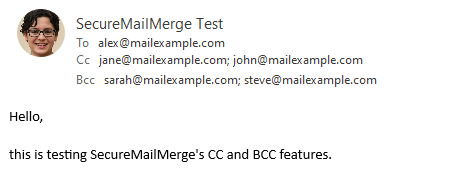
Note: In the test email you will be able to see if a CC or BCC value was picked up but it will be replaced by your own email address.
Hybrid approach: sending to a general CC/BCC and also individual CC/BCC email addresses
If you want to add both a general CC/BCC value to each email but also specific individual CC/BCC values to each email just follow both steps above. Add the general ones to the template email and the individual ones to the spreadsheet columns.
The resulting email will have merge both the general CC/BCC and the values from the spreadsheet.