Finding your Azure SaaS Subscription ID for manual license linking
How to locate your Azure SaaS Subscription ID when the Configure your SaaS button does not return a purchase token, and how to proceed with manual import or support-assisted linking.
Contents
When purchasing SecureMailMerge via the Azure Marketplace, we normally receive a secure purchase token automatically after you click Configure your SaaS in the Azure Portal. In some circumstances (usually transient portal issues, cached sign‑in state, or an account mismatch) that button returns no token and your subscription is not imported.
1. Retry from the Subscriptions blade
- Open the Azure Portal Subscriptions management page directly: Azure Subscriptions page (you may be asked to re-authenticate).
- Click the recently purchased SecureMailMerge SaaS subscription.
- Press the Configure your SaaS button again and wait a few seconds.
If the secure purchase token succeeds this time your subscription will appear automatically in our licensing server and no further action is required.
2. Manually copy the Subscription ID
If the Configure flow still fails to produce a token, you can attempt a manual import. Locate the Subscription ID on the subscription details page (highlighted below) and copy it exactly (including dashes). It is a GUID in the format:
00000000-0000-0000-0000-000000000000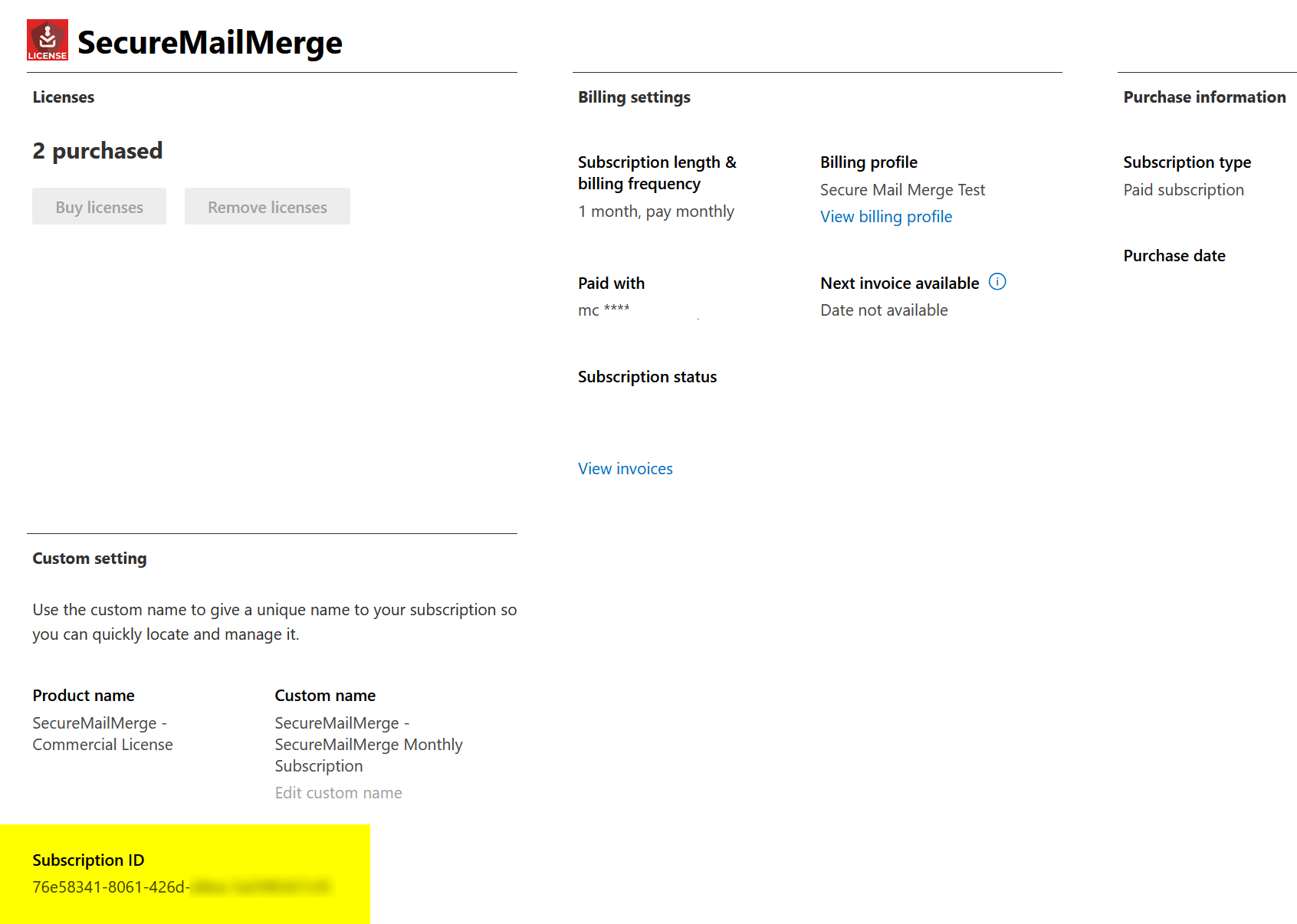
Paste that value into the manual import field in the licensing server. After submission we will attempt to correlate the ID with the pending Azure Marketplace purchase.
3. If manual import fails
A manual import can fail if the Microsoft account you are signed into our licensing server with is not the same Azure AD identity that performed the purchase (for example: a finance or procurement account completed the transaction, but you are signed in with your user mailbox).
In this case request a manual linking using the button on the error page or if you prefer contact our support team and provide:
- Subscription ID (GUID with dashes)
- Purchaser’s Azure email address that completed the Marketplace transaction
- Your email (if different)
Once received, our support team will verify the purchase server‑side and complete the linking for you. You will then see the subscription and assigned licenses in the licensing portal.