Sending example message to support
If you're experiencing something unusual or don't think mail merge is working correctly you can contact support but you will need to send along examples of the template and generated email in order for us to help you because SecureMailMerge does not have any access to your emails.
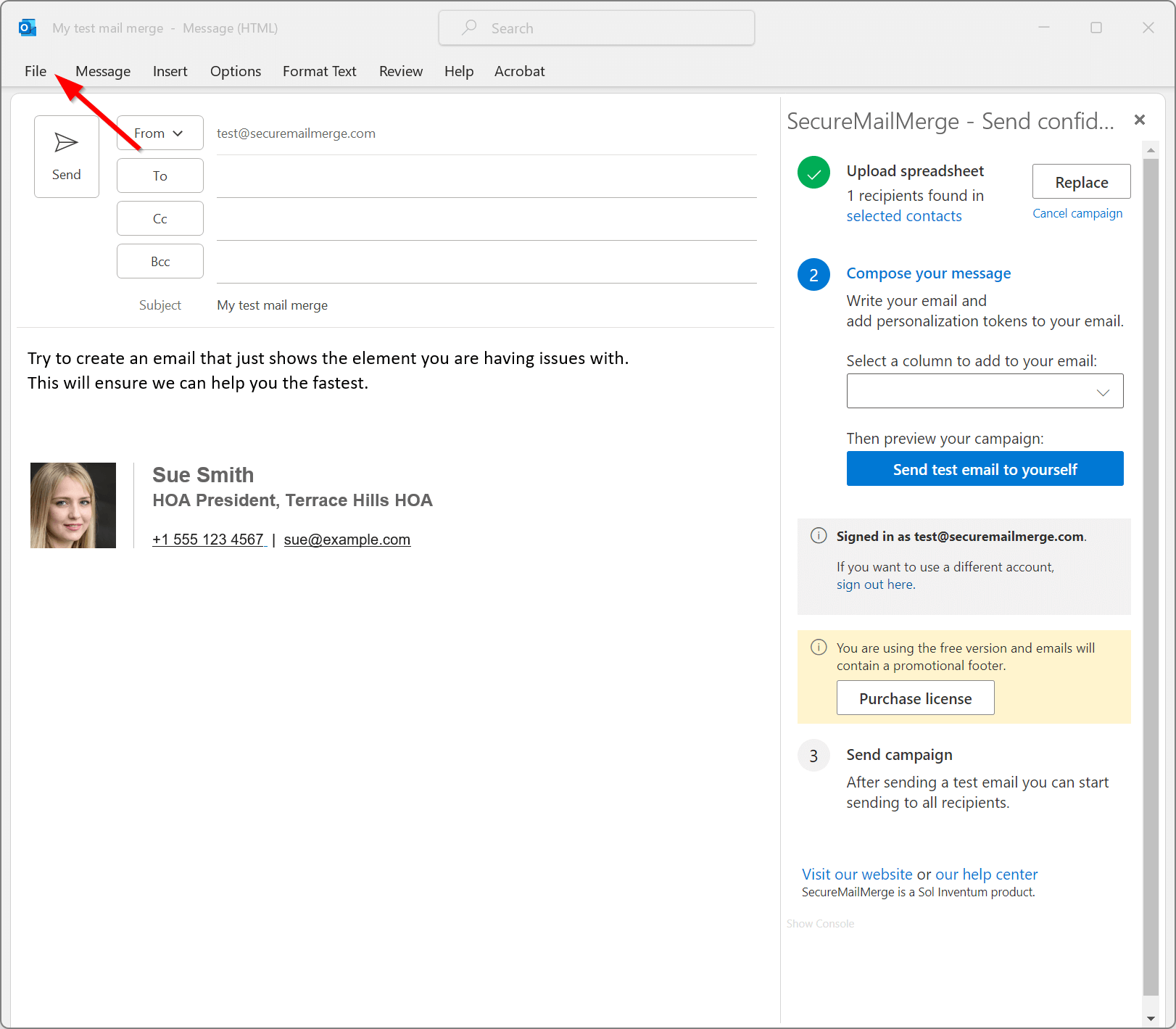
Start a new email and add the content that is causing the issue. For the fastest possible help we encourage you to just add the problem part to the email as it will help us identify the issue quicker.
When you have done so, open the “File” menu.
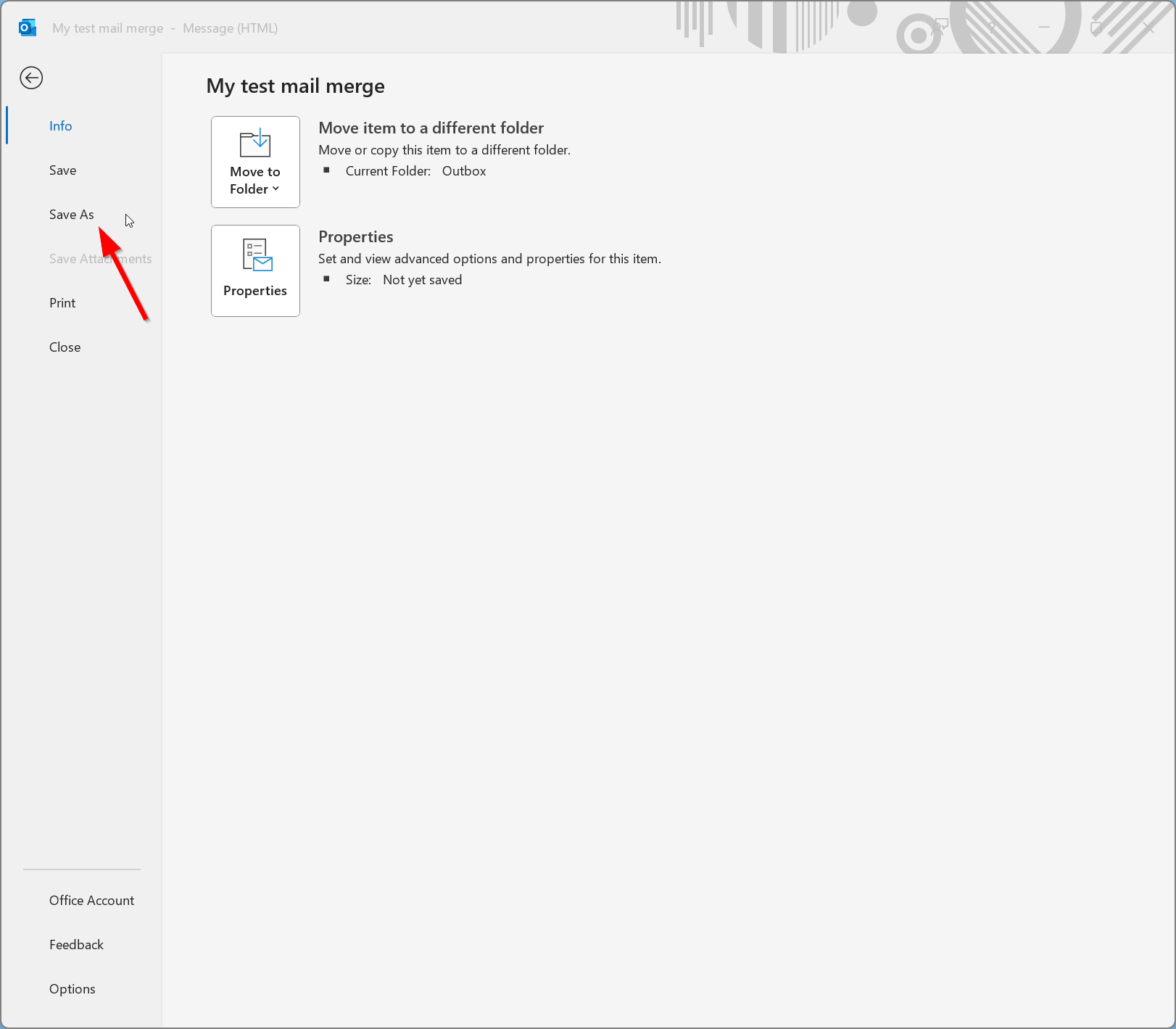
In the menu that opens click “Save as”.
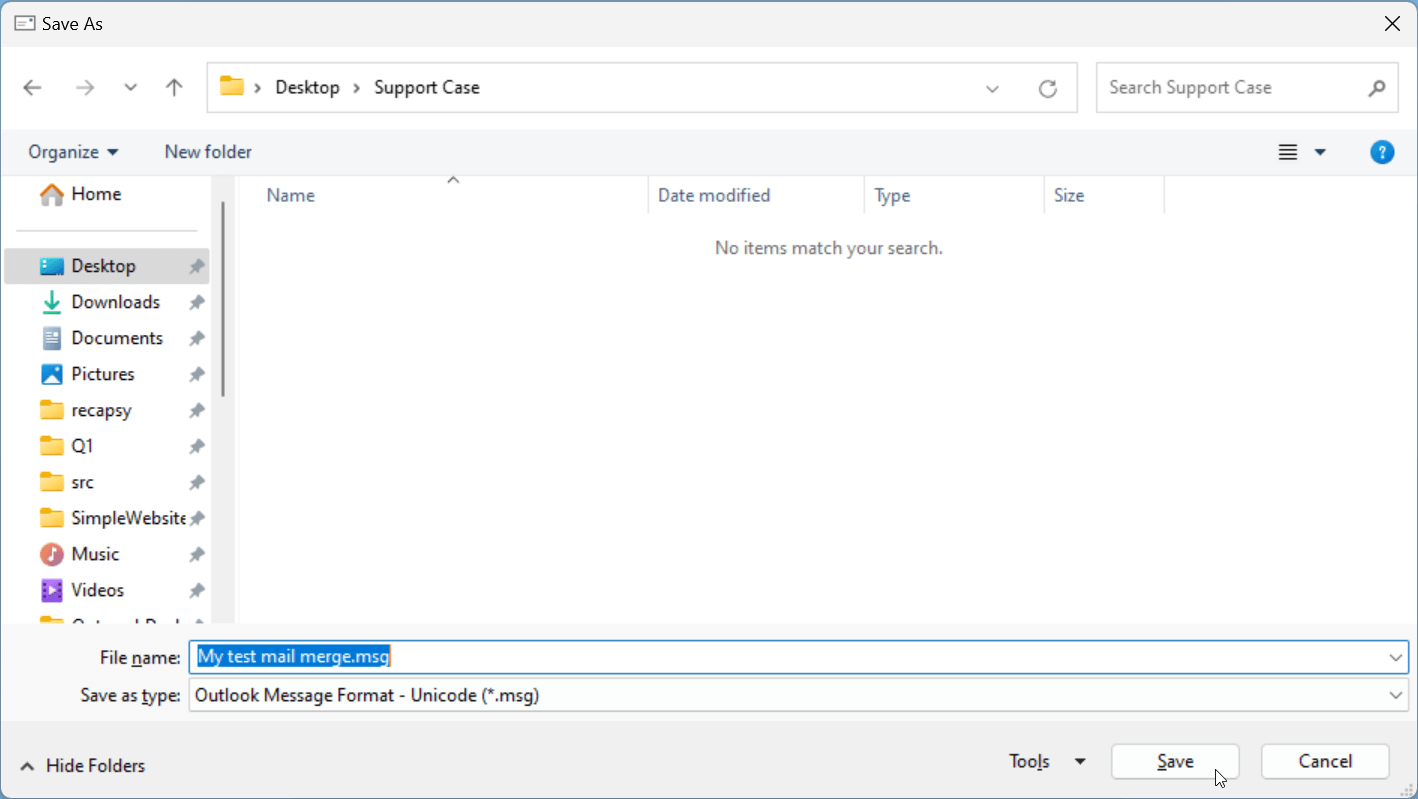
At the bottom next to “Save as type” make sure you select “Outlook Message Format - Unicode (*.msg)”. This should be the default.
The file name will be the subject of the email which is fine, or you can call it “Template.msg”. Then click “Save”. Remember where you saved the file for the last step.
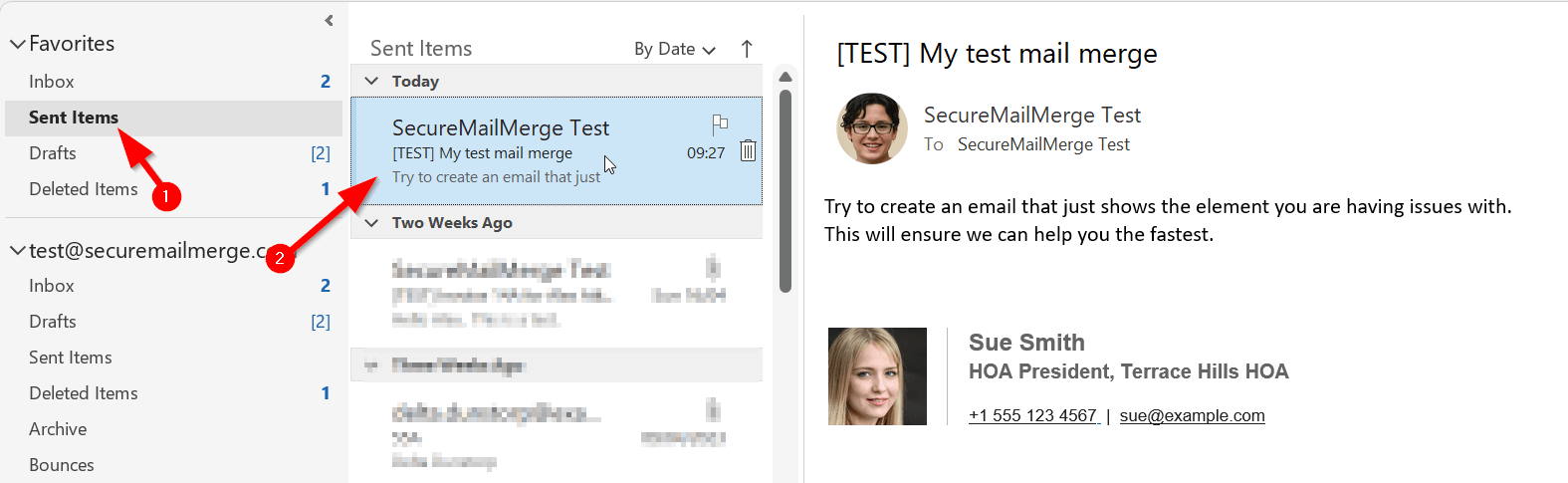
Next send your self a test message from the template using the SecureMailMerge Campaign Manager.
In your main Outlook window head to the “Sent Items” folder and the top message should be the test message. Double-click on the message to open it in a new window.
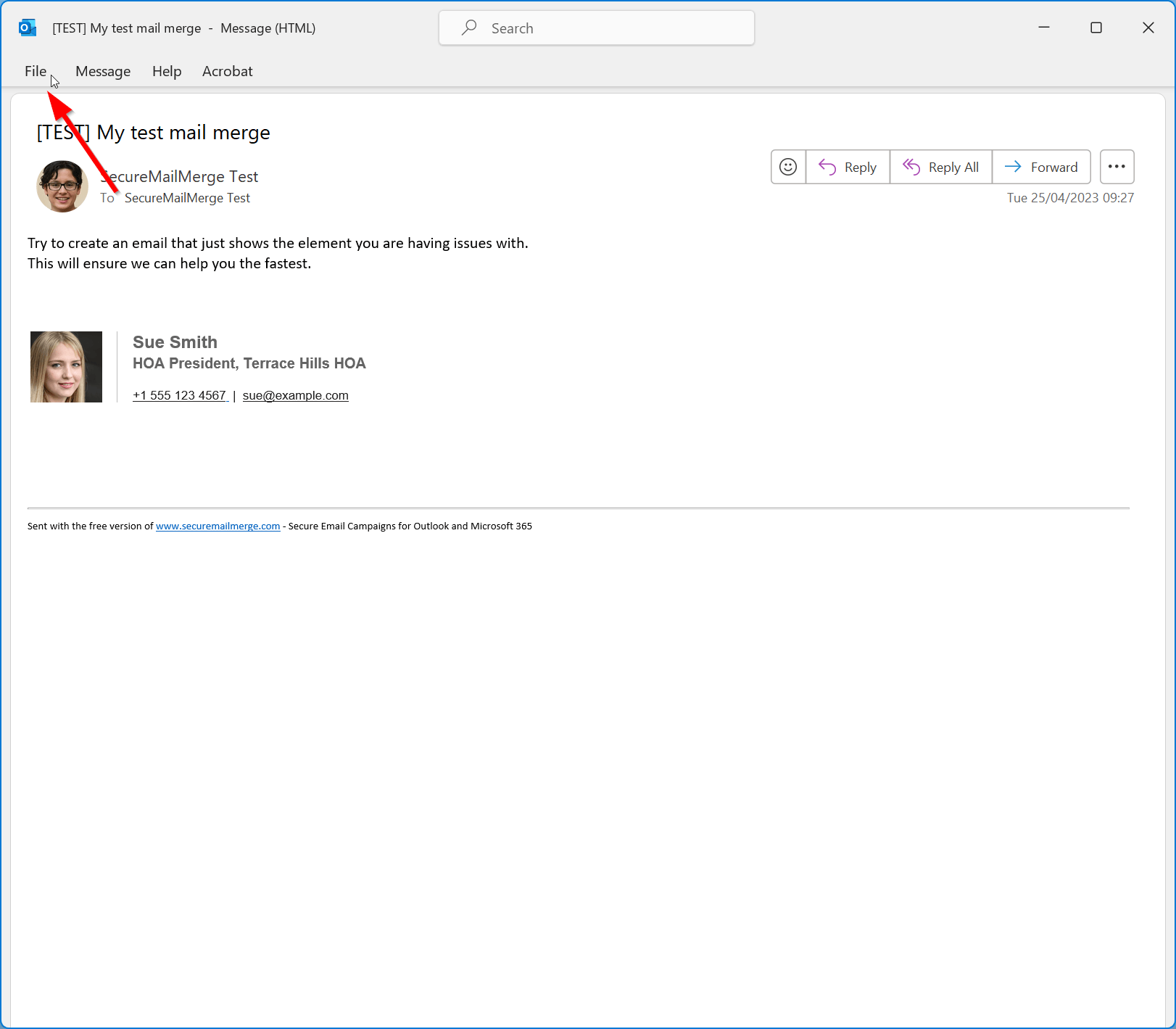
The message will look similar to your template, but the subject line will start with [TEST]. Open the “File” menu.
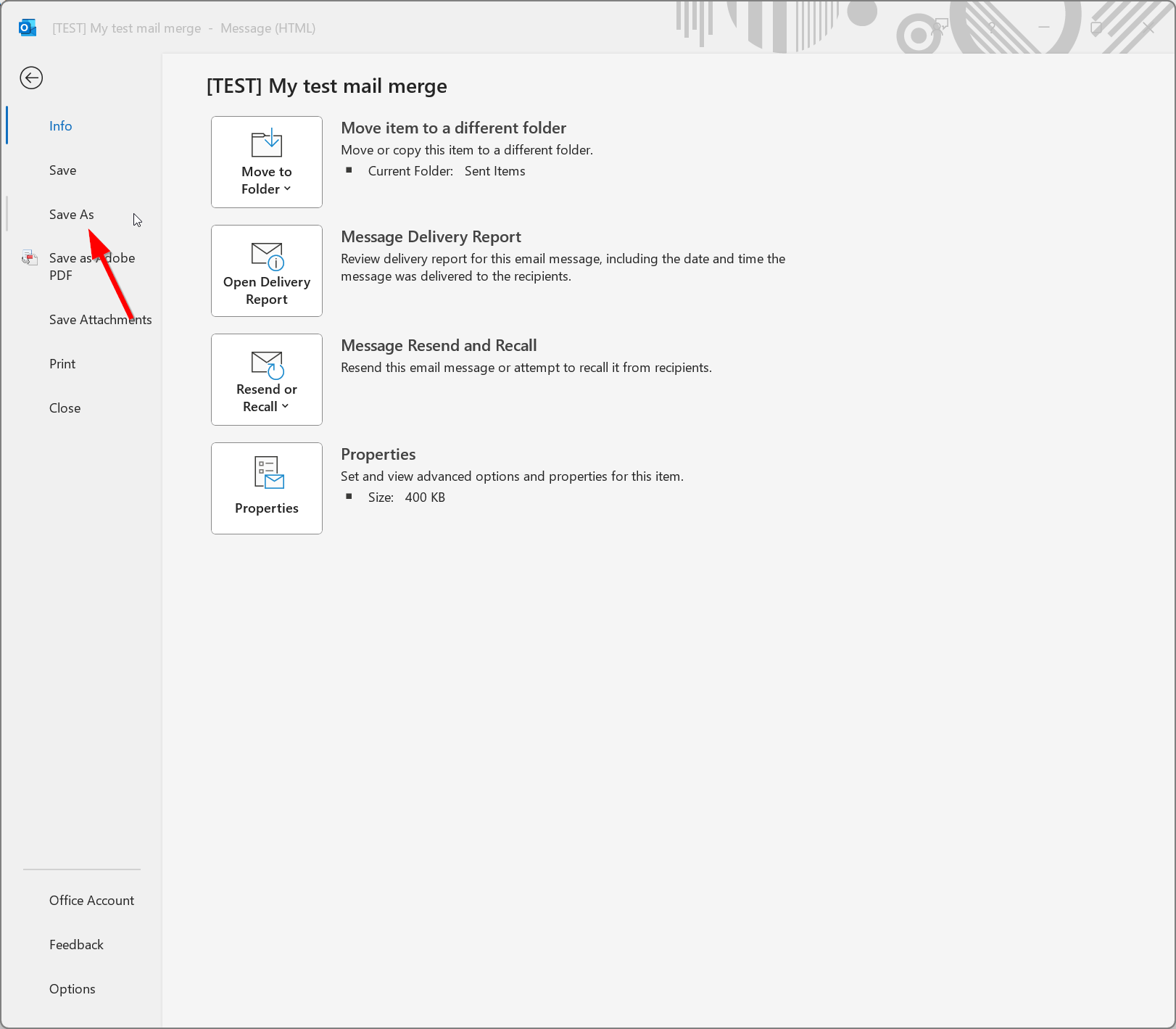
In the menu that opens click “Save as”.
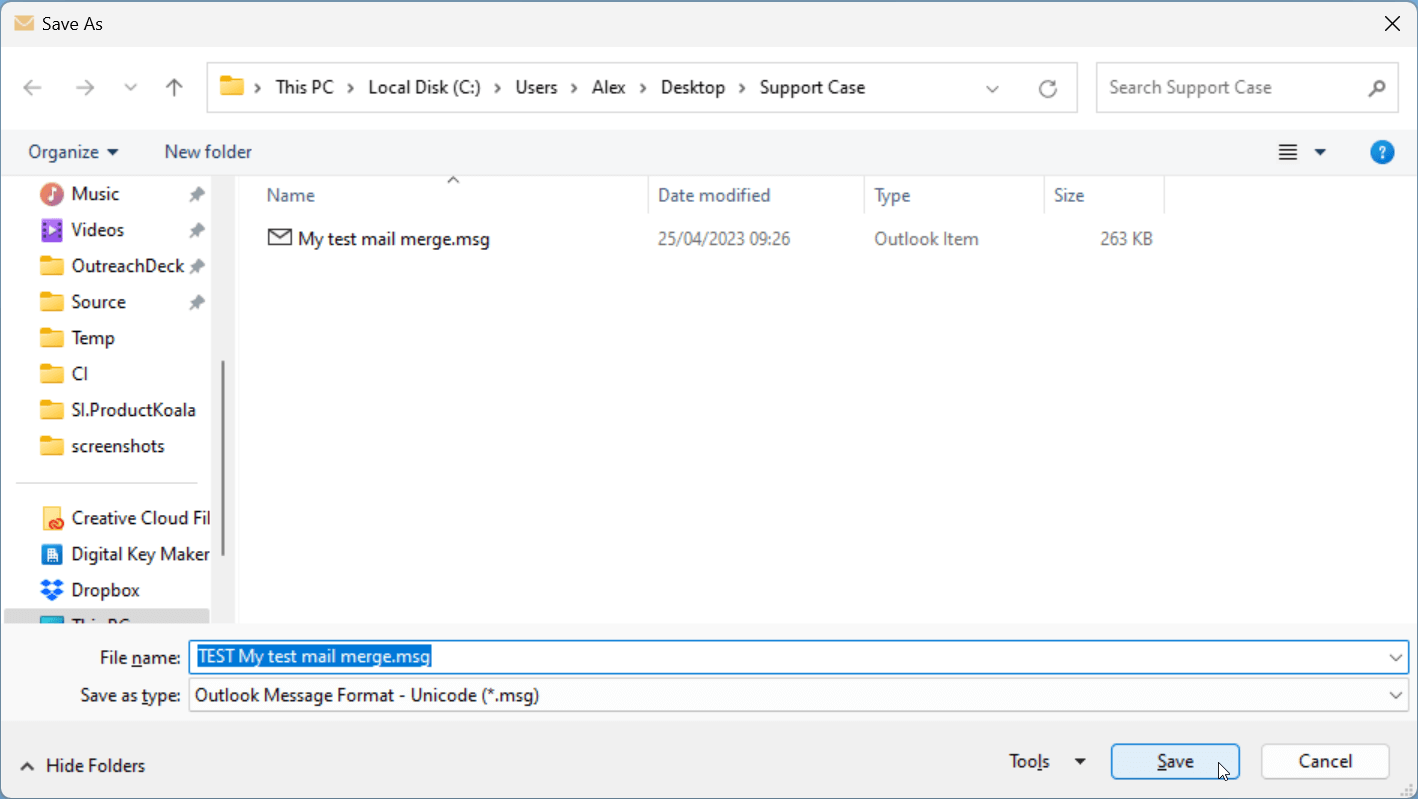
At the bottom next to “Save as type” make sure you select “Outlook Message Format - Unicode (*.msg)”. This should be the default.
The file name will be the subject of the email which is fine, or you can call it “Template.msg”. Then click “Save”. Remember where you saved the file for the last step.
Send both files to [email protected] with a brief explanation of what happened and what you expected to happen. We will check the files and see if a solution is possible.