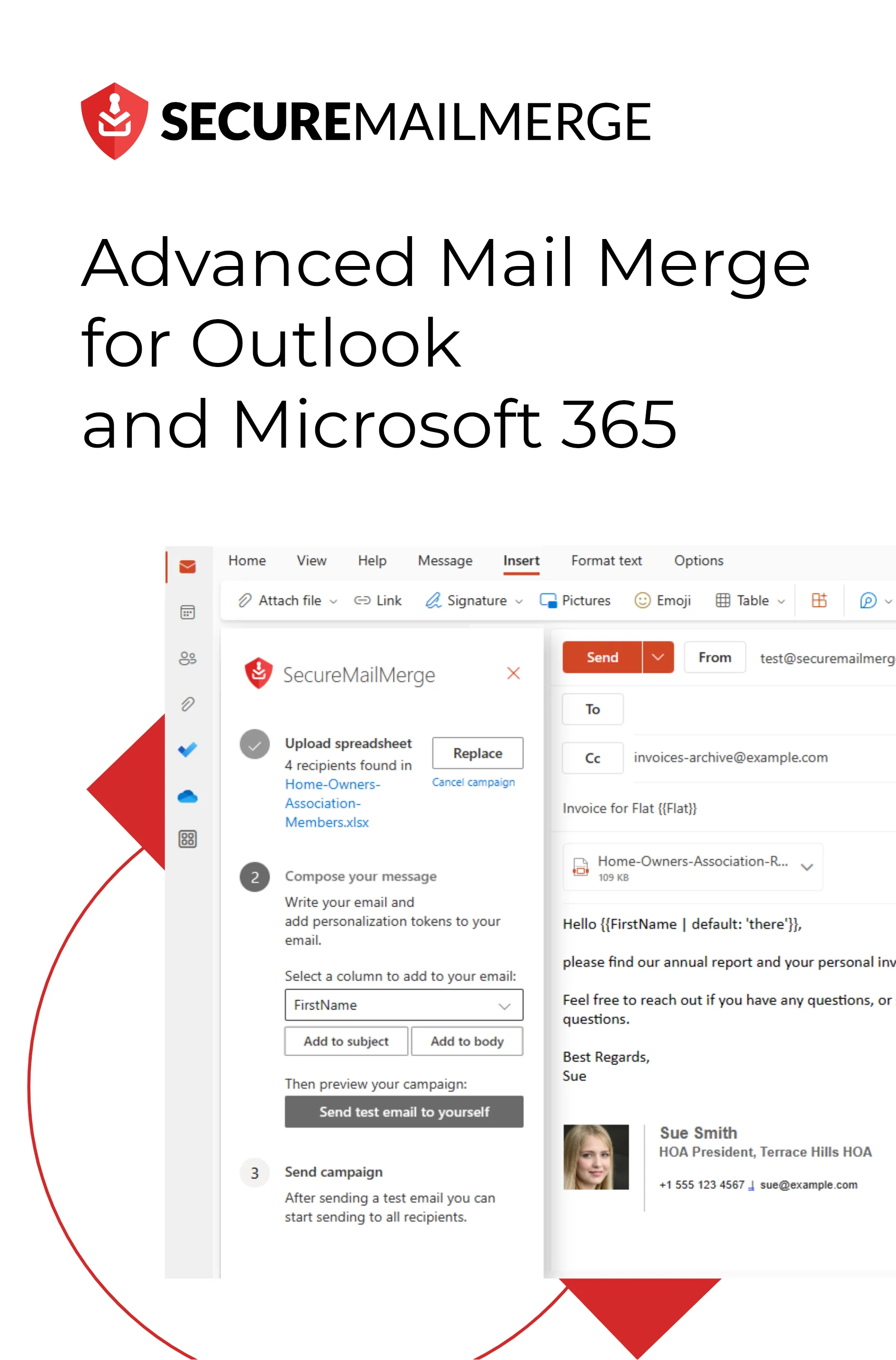Know how directly from the Microsoft 365 mail merge experts
How to Create Outlook Distribution List in 7 Simple Steps: Complete Guide
If you’re tired of wasting valuable time manually adding multiple recipients to your emails, it’s time to discover how to create an Outlook distribution list.
According to research, the average office worker spends approximately 2.6 hours daily dealing with emails, and businesses lose an estimated 38% of their employees due to ‘email fatigue’ or inefficient email communication.
Imagine cutting that time in half and regaining those precious hours for more meaningful work! _That’s where Outlook distribution lists come in. _
But don’t worry, you don’t need to be a tech wizard to master this skill.
In this comprehensive guide, we will take you through 7 simple steps to create an Outlook distribution list effortlessly. We’ve got you covered, from gathering your contacts to saving and using the list.
Get ready to reclaim your productivity and say goodbye to mindless data entry.
Let’s start!
What is an Email Distribution List?
Before we get into creating a distribution list in Outlook, it’s essential to understand what they are, who needs them, and why you must use them.
An email distribution list, also known as a mailing list or contact group, is a collection of email addresses grouped under a single name.
It allows you to send an email message to multiple recipients simultaneously by simply addressing it to the distribution list name rather than entering each email address separately.
This feature is handy when you need to communicate with a specific group of people regularly or send mass emails efficiently. These lists can include internal and external contacts, such as colleagues, team members, clients, suppliers, or subscribers.
5 Benefits of Using an Email Distribution List
The ability to create and use distribution lists can significantly enhance your email communication and make it more efficient here’s how:
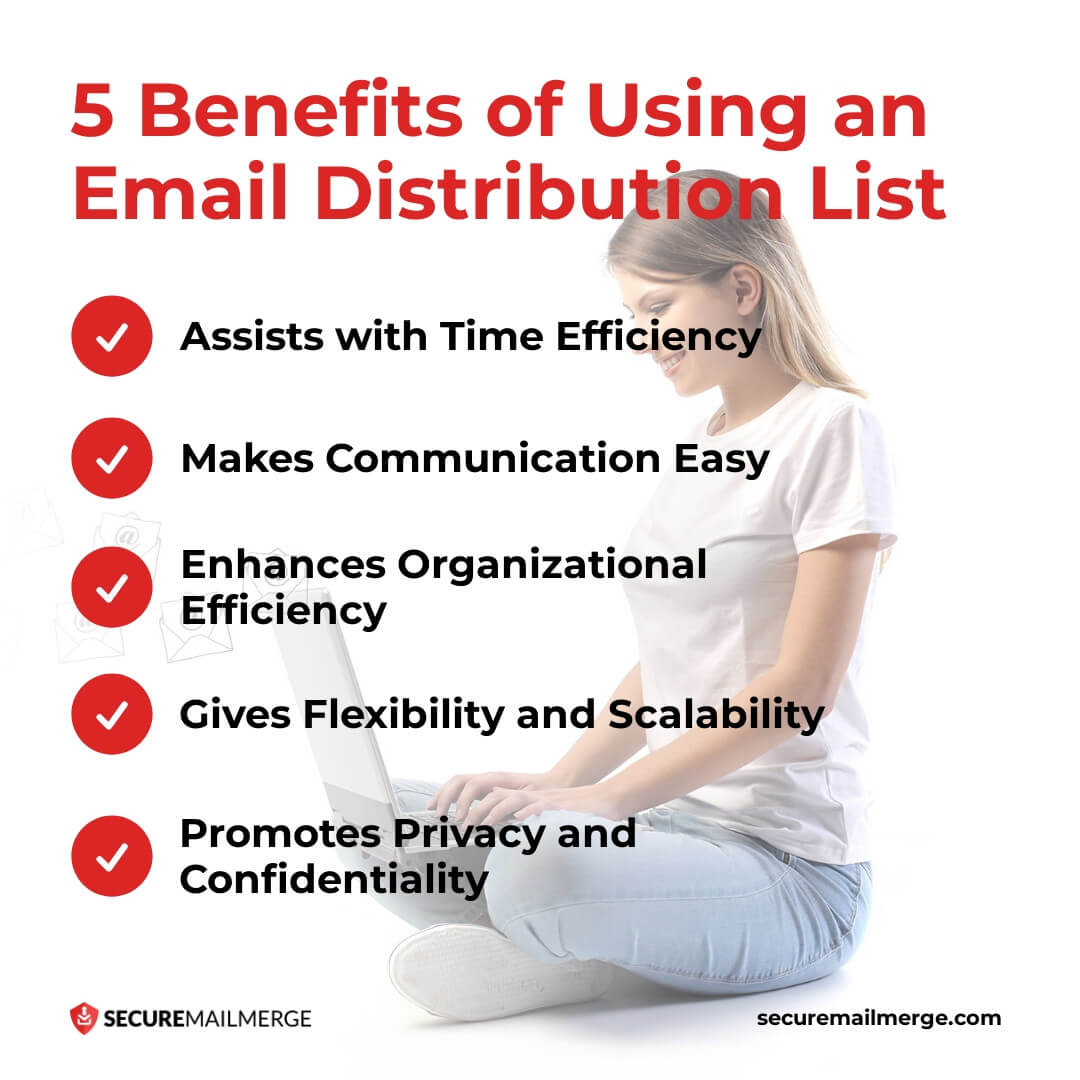
-
Assists with Time Efficiency
The primary advantage of using an email distribution list is its significant time savings. It eliminates the need for repetitive manual entry and speeds up sending emails to multiple recipients.
-
Makes Communication Easy
Distribution lists simplify and streamline communication. Whether you need to send updates, announcements, newsletters, or other information to a specific group, using a distribution list ensures that everyone receives the message simultaneously.
-
Enhances Organizational Efficiency
Managing contacts can become challenging, especially when dealing with large groups or multiple projects.
Distribution lists provide a structured approach to organizing your contacts. By grouping related contacts, you can quickly locate and manage specific groups for targeted communication.
-
Gives Flexibility and Scalability
You can add or remove contacts from the distribution list as needed, making it easy to update and maintain the list over time. This adaptability allows you to customize your communication groups based on different projects, departments, or specific criteria.
-
Promotes Privacy and Confidentiality
Instead of exposing individual email addresses to all recipients, the email is sent to the distribution list name. This ensures that recipients’ email addresses remain private, which is particularly important when dealing with sensitive information or respecting privacy preferences.
Pro tip
Combining your self-customized Outlook email templates with a distribution list can improve your workflow and win clients 10x more!
Who Must Create Distribution Lists?
Distribution lists in Outlook can be valuable for professionals across various industries, but there are specific careers where knowing how to create your distribution list is essential.
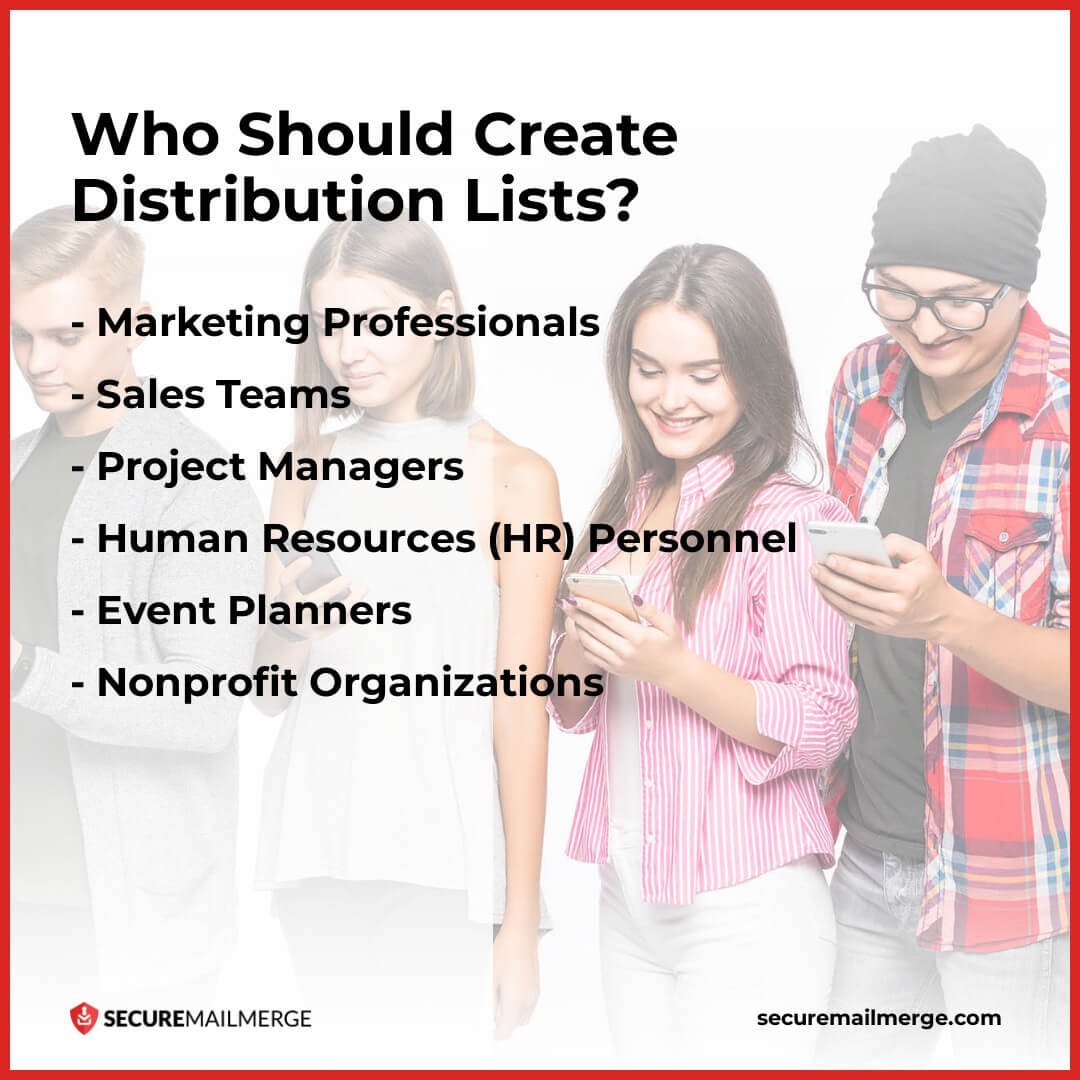
Let’s explore some of these roles where distribution lists are particularly crucial:
-
Marketing Professionals
Marketing executives, managers, or coordinators often need to reach out to many clients, customers, or leads with targeted messages.
By creating distribution lists in Outlook, marketing professionals can streamline email campaigns and segment them based on demographics, interests, or past interactions to deliver personalized and compelling marketing messages.
-
Sales Teams
Sales teams regularly communicate with prospects, clients, and partners to generate leads and close deals. Creating distribution lists enables sales professionals to efficiently share product updates, promotional offers, or follow-up communications with their contacts.
-
Project Managers
Project managers coordinate and communicate with various stakeholders, including team members, clients, vendors, and contractors.
Creating distribution lists in Outlook allows project managers to send project updates, meeting reminders, and important announcements to the appropriate individuals or groups. It ensures that everyone involved in the project stays informed and aligned.
Pro tip
Utilizing the best email plugins for Outlook is a surefire way for marketing, sales, and project management teams to maximize their profits!
-
Human Resources (HR) Personnel
HR professionals must often disseminate information to employees regarding company policies, benefits, training programs, or internal announcements.
By learning how to create an Outlook email group, HR personnel can ensure that essential communications reach all employees or specific departments.
-
Event Planners
Event planners regularly communicate with attendees, sponsors, speakers, and vendors to coordinate successful events.
Event planners can personalize their communications and ensure smooth event coordination by creating separate distribution lists for different segments, such as VIP guests, speakers, or volunteers.
-
Nonprofit Organizations
Nonprofit organizations rely heavily on effective communication to engage donors, volunteers, and supporters.
Creating distribution lists in Outlook allows nonprofit professionals to efficiently communicate updates, fundraising campaigns, event invitations, or impact reports to their contacts.
Remember, while these professions may benefit significantly from creating distribution lists, anyone who frequently communicates with multiple recipients can leverage the power of distribution lists in Outlook.
Step-by-Step Guide to Creating an Outlook Distribution List
Whether you’re an email marketer, content creator, team leader, or simply someone who wants to streamline their email communication, knowing how to create an Outlook distribution list will undoubtedly enhance your productivity and efficiency.
So here’s a 7-step breakdown of what you need to do:
Step 1: Open Outlook and Navigate to the People Tab
Launch Microsoft Outlook on your computer and click on the “People” tab in the Outlook window’s bottom-left corner. This will open the Contacts section, where you can manage your contacts and create distribution lists.
Step 2: Click on “New Contact Group”
Click the “New Contact Group” button in the Contacts section. This will open a new window where you can begin creating your distribution list.
Note for macOS Users: Use the “New Contact List” button in Classic Outlook (not New Outlook). If it’s greyed out, go to your settings, click on General and uncheck “Hide On my Computer folders”.
Step 3: Name Your Distribution List
In the new window, enter a name for your distribution list in the “Name” field. Choose a descriptive name that reflects the purpose or characteristics of the contacts you will include in the list. For example, you might name it “Marketing Team” or “Client Contacts.”
Step 4: Add Contacts to Your Distribution List
Click the “Add Members” button to add contacts to your distribution list. You have several options here:
- Select “From Outlook Contacts” to choose contacts from your existing Outlook address book.
- Select “From Address Book” to browse and select contacts from your organization’s global address list or other address books you can access.
- Select “New E-mail Contact” to manually enter new contacts directly into the distribution list.
You can add as many contacts as you need by selecting them and clicking the “Members” button to add them to the distribution list.
Step 5: Review and Edit Your Distribution List
After adding contacts, review the list of members in the “Members” field. You can remove contacts by selecting them and clicking the “Remove” button. To edit a contact’s information, select the contact and click the “Properties” button. This lets you update details such as email addresses, names, or other contact information.
Step 6: Save Your Distribution List
Once you are satisfied with the members of your distribution list, click the “Save & Close” button to save your distribution list in Outlook. It will now be available for future use whenever you want to send an email to the group of contacts.
Step 7: Sending Emails to Your Distribution List
To send an email to your distribution list, open a new email message in Outlook and enter the distribution list’s name in the “To” field. Outlook will automatically recognize the distribution list and expand it to display all the individual email addresses of the contacts in the list. Compose your email as usual and send it to the distribution list.
6 Best Practices for Email Distribution List Outlook
Creating and utilizing email distribution lists in Outlook can significantly enhance your communication efficiency and productivity.
However, to ensure optimal usage and effectiveness, following best practices when working with distribution lists is essential.
Here are some essential guidelines to consider:
-
Maintain an Updated and Relevant Distribution List
Regularly review and update your distribution lists to ensure they contain accurate and current contact information. Remove obsolete or inactive email addresses from the list to maintain relevance and effectiveness.
Keeping your distribution lists up to date will help prevent bouncebacks, ensure delivery to the intended recipients, and maintain a high level of engagement.
-
Group Contacts Based on Relevance and Purpose
Create distribution lists aligning with specific purposes or topics to streamline communication.
By grouping contacts based on their relevance to a particular project, department, or interest, you can ensure that messages are targeted, and recipients receive information that directly applies to them. This helps to maintain engagement and prevent recipients from feeling overwhelmed by irrelevant emails.
-
Use Descriptive Names for Distribution Lists
When naming your distribution lists, choose clear and descriptive names that reflect the purpose or characteristics of the contacts included. This makes it easier for you and others to identify the appropriate list when selecting recipients for an email.
Avoid generic or ambiguous names that could lead to confusion or miscommunication, like “marketing email list 1.1” Instead, add their purpose or a keyword!
-
Respect Privacy and Confidentiality
Respect the privacy and confidentiality of your distribution list members’ email addresses. Use the “Bcc” (blind carbon copy) field when sending emails to distribution lists to prevent recipients from seeing each other’s email addresses.
This maintains privacy and prevents the unintentional exposure of contact information to unintended recipients. Respecting privacy is crucial for building trust and maintaining professional relationships.
-
Test and Review Before Sending
Before sending an email to a distribution list, it’s good practice to test the email internally or with a small subset of recipients to ensure it appears as intended and functions correctly.
This allows you to catch any formatting issues, broken links, or other errors that may have occurred during the email creation process. Reviewing the email before sending it to the entire distribution list helps maintain a professional image and avoids unnecessary confusion.
-
Be Mindful of Reply All
Exercise caution when using the “Reply All” feature in response to emails sent to a distribution list. Consider whether your reply is necessary for all recipients or if it would be more appropriate to reply only to the original sender or select individuals.
Unnecessary “Reply All” responses can clutter inboxes and lead to confusion, frustration, or information overload.
Automate Your Email Distribution List into an Effective Campaign with SecureMailMerge!
Managing and utilizing email distribution lists can significantly enhance your communication efficiency. However, taking your distribution lists to the next level by transforming them into effective email campaigns requires the right tools.
SecureMailMerge is a powerful product that seamlessly integrates with Outlook, allowing you to automate and streamline your email distribution list campaigns.
Here’s how SecureMailMerge can help you achieve success:
- Easy Integration with Outlook – By leveraging the familiarity and robust features of Outlook, you can harness the full potential of your distribution lists without having to learn a new platform or migrate your contacts.
- Personalized Email Campaigns – You can dynamically customize your emails with recipient-specific information by merging data from various sources, such as Excel spreadsheets or Outlook contact fields.
- Efficient Email Sending – You can choose to send your campaigns immediately or schedule them later. This flexibility allows you to optimize the delivery timing for maximum impact.
- Tracking and Analytics – You can track open rates, click-through rates, and bounce rates, gaining valuable insights into recipient engagement and campaign effectiveness.
Try out SecureMailMerge on Microsoft for Free and use an advanced platform to transform your email distribution lists into successful campaigns.
Enjoyed this article?
We have a whole library of useful articles for you to read
Show me the library of Outlook articles